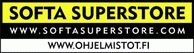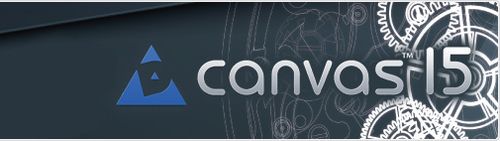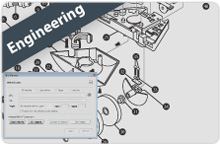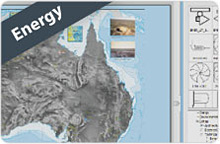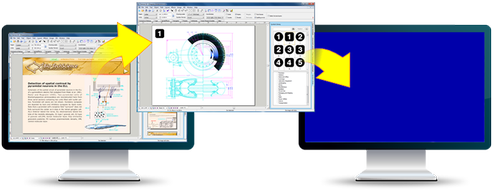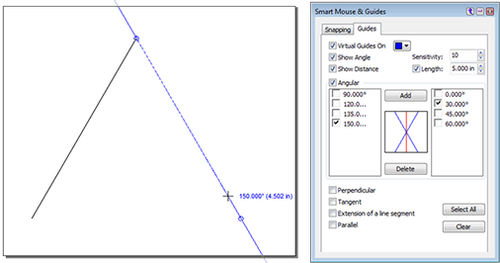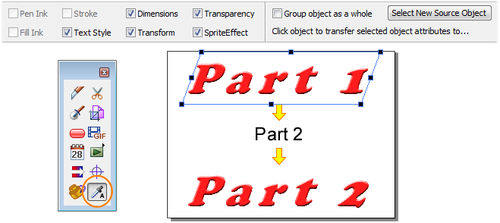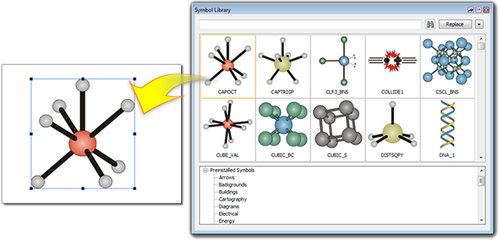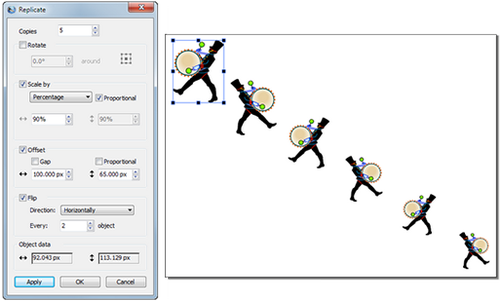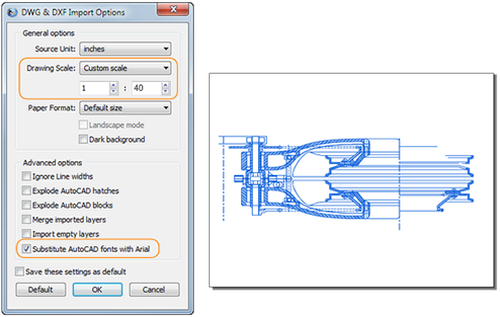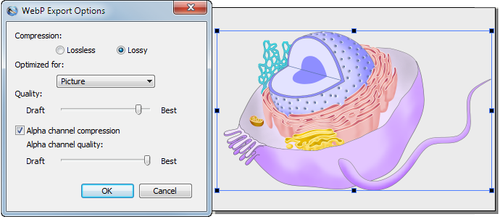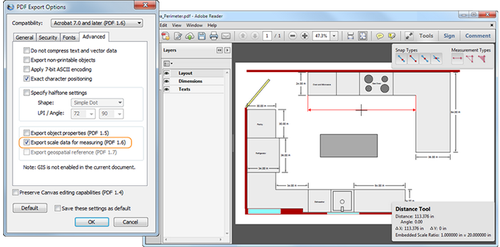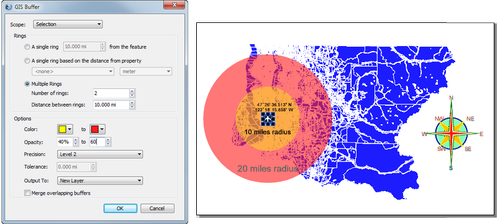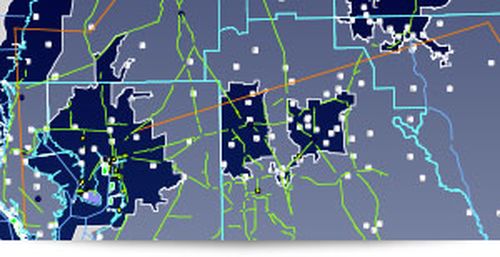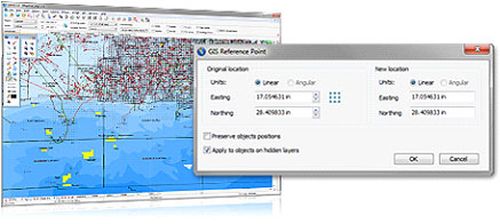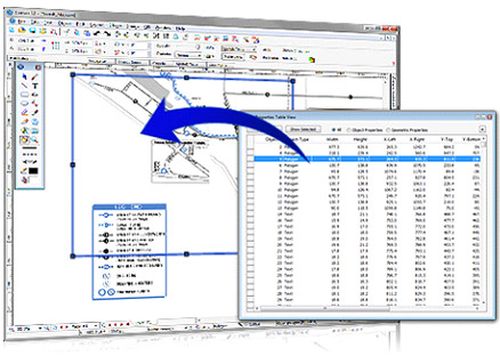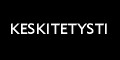|
|
|
ACD Systems is one of the largest and most respected independent digital image editing and management companies in the world. The company was founded in 1993 in Texas by technology and imaging visionary Doug Vandekerkhove. Doug foresaw the importance of the convergence of analog and digital (print, photos, scans,video and metadata) in the 80’s, revolutionizing how analog and digital information was used in pre-Web applications. Today ACD holds seven patents, and millions of ACDSee products are in use throughout the world.
ACD Systems has offices in the United States and Canada, supported by a team of global channel partners. With a product family that includes includes ACDSee Pro 6, ACDSee Pro 2 (Mac), ACDSee 15 photo editing and management solutions, and Canvas technical illustration software, the company serves millions of consumers, small and medium sized businesses, government agencies and educational institutions, and corporate customers.
Representative markets for ACD Systems' products include AEC (architecture, engineering and construction), insurance, manufacturing, aerospace, automotive, government, architecture/construction, education, gaming, technology, bio/health and oil/gas/energy. Customers include General Motors, Caterpillar, Boeing, The New York City Fire Department, NASA, CNN and the Royal Canadian Mounted Police. ACDSee software was used in the making of the movie Titanic because the filmmakers recognized that only ACDSee could provide the illustration, editing and management tools required for their large scale, complex development tasks and image management requirements.
|
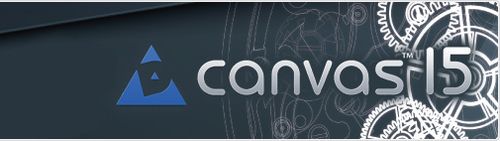 |
Why Canvas 15?
|
Analyze, enhance, and
share your rich information with ease, precision, and professional
results, all while utilizing just one integrated application.

Canvas 15 is all you need.
Canvas allows engineers
and technical graphics professionals to illustrate and communicate
with confidence. Canvas’ minimum precision levels and powerful
object illustration and image editing tools ensure that the accuracy
of your data is maintained right through to publication. Accelerate
and streamline your technical illustration workflow from initial
import and design to final presentation, facilitate collaboration,
and improve your overall productivity with this complete technical
illustration software solution.
|

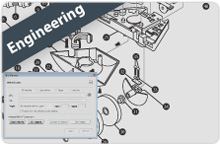
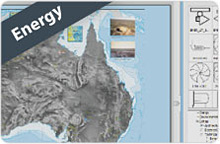
 |
|
What's New in Canvas 15
With
advanced interpolation methods for rendering and resampling
images, a brand new color management engine, improved support
for digital camera RAW files and camera models, and a host of
efficiency-driven advancements to make your life easier,
designing and sharing your technical graphics vision has never
been this painless. Or this snappy.
Work Your Way
Canvas now
supports your personal workflow preferences, including the
ability to save your customized layout and have it open as you
like it each time you start the application. Avoid wasting time
with the Previous View command, designed to allow you to
conveniently return to your previous magnification level and
position in the document. And it is now possible to open each of
your projects in a new application window, allowing for simple
comparing and contrasting, or multitasking.
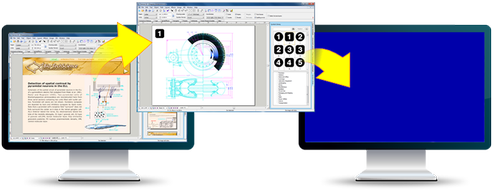
Effortless Precision
Use the Smart Mouse and
Guides to precisely snap lines to objects and manage
complex angles and distances. Take the guesswork out of
centering, dividing, and snapping to corners of
geometric shapes and aligning lines at sensitive angles
with these sophisticated guidance tools.
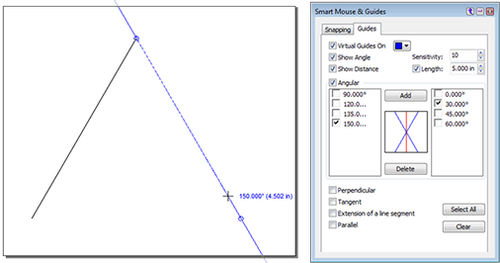
Carefree Copying
Quickly
unify the elements of your project by using the Attribute
Dropper tool to copy the attributes of one vector object to
another. This feature makes it easy to maintain the consistency
of aspects like stroke, pen, fill ink, text style, transform,
dimensions, transparency, and more.
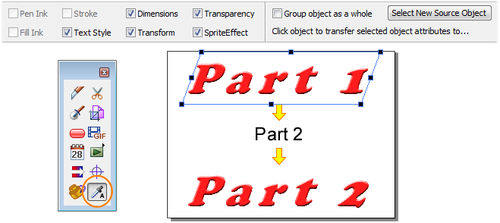
Tightened Text Workflow
Diversify
your projects with quick, hassle-free access to special
characters. Speed up your editing process with the ability to
merge multiple text boxes, including merging all the boxes on
the page, or simply a selection.

An Expanded Library
Canvas 15 comes packed with additional symbol and clip
art libraries perfect for a diverse range of tasks, from
crime scene labeling and furniture layout, to circuit
board design and energy exploration.
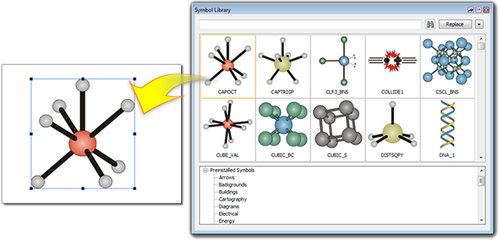
Streamline Your
Sophisticated Shapes
Maximize efficiency with the ability to set objects to
flip as they replicate. Create and edit polygons the way
you want, with locked lengths and specified alternate
angles.
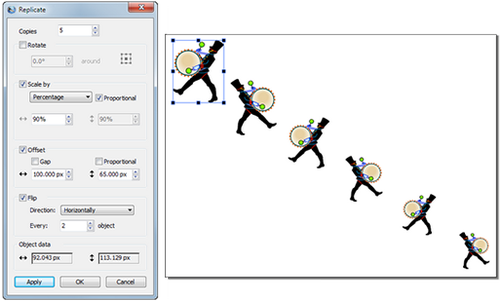
Accelerate Your AutoCAD
Project
Experience greater flexibility with the option to
customize the drawing scale of AutoCAD DWG and DXF file
formats. Canvas 15 will also substitute the CAD user
data interchange standard fonts for easy editing and
accessibility.
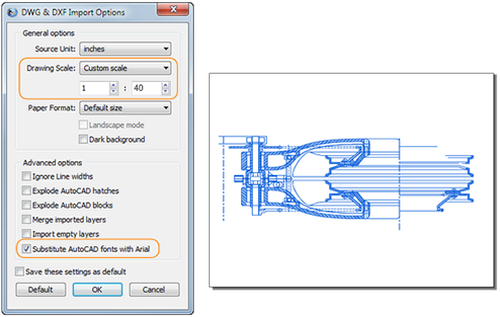
Fly to the Web
Canvas 15
now supports the importing and exporting of WebP, a format
designed to allow lossless and lossy compression for images
being uploaded to the web.
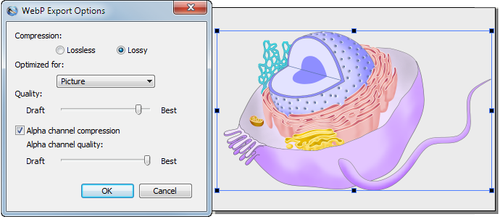
Create Powerful PDFs
With Canvas
15’s overhauled PDF export dialog, enjoy more versatile, robust
PDFs, accommodating better export compression, support for
grayscale color mode, layer-based transparent effects rendering,
the ability to export object properties, and more. Importing
PDFs has also been improved to make life easier, including text
and image merge support.
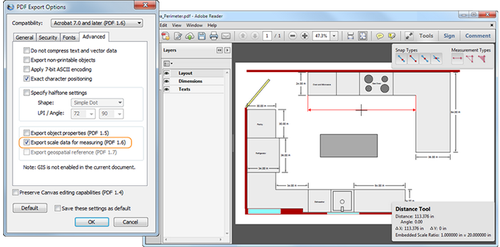
More GIS Data Solutions
With an
ever-expanding range of handled file formats and information
analysis tools, Canvas GIS users are better supported than ever
with the ability to import, modify, and export Google Earthᵀᴹ
KMLs and KMZs. Create buffers for objects that are tagged Point,
Line, or Area for greater visualization and map utilization.
Simplify your communications with the ability to export layered
PDFs with geospatial information embedded and viewable with
Acrobat Reader XIᵀᴹ. Open, place, or import formats used by
GPS-aware devices, satellite imaging systems, or digital
elevation models, such as GPX or Geo JPEG 2000.
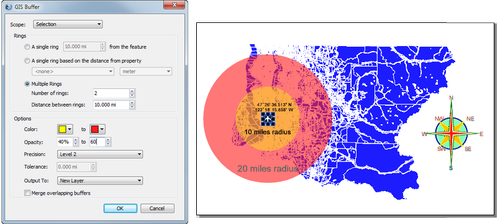
|
Your Complete GIS Data
Solution
Canvas 15 with the optional
GIS module offers a powerful set of GIS-based features and
commands that support a range of GIS formats, define complex
map projections, and perform advanced property operations.
It's an indispensable tool for GIS professionals in the oil
& gas and energy sectors, aerospace and automotive
industries, education, and government.
Streamline Your Workflow
Canvas 15 + GIS can handle
all your GIS data needs. Import the following GIS
specialized file formats:
- TIFF (GeoTIFF
TIFF/World File image, + pixel scale info. &
location, in real world coordinates)
- SHP (Shapefile)
- E00 (ARC/INFO
interchange)
- RT1 (Tiger,
Topologically Integrated Geographic Encoding and
Referencing)
- SDTS (USGS
Spatial Data Transfer Standard)
- MIF (Mapinfo
Data Interchange)
- S57
(International Hydrographic Organization)
- ECW (Enhanced
Compressed Wavelet images)
- SID (MrSID)
- GML (Geography
Markup Language)
- Geo JPEG
- Geo JPEG 2000
- Geo BMP (BMP +
projection info.)
- Geo PNG (PNG +
projection info.)
- Geo GIF (GIF +
projection info.)
- GIS Text (TXT
file with GIS data)
- GPS Garmin (TXT
file containing GPS Garmin data)
-
DOQ/NES/SES/NWS/SWS (USGS Digital Orthoquad
Files)
- DLG/DO/OPT
(DLG-O files)
- GPX (GPS
exchange)
- KML/KMZ
Canvas 15 with GIS also
supports export to these GIS specialized formats:
TIFF, SHP, KML, KMZ, ECW, Geo JPEG, Geo JPEG 2000, Geo BMP,
Geo PNG, Geo GIF, Geospatial PDF, and GIS Text.
Create with Precision
GIS Manager
Within Canvas' GIS
Manager you can choose settings to define
geo-referencing information for a new document, or
re-set the projection of an open document. GIS
Manager options include Projection, Geo CS, Angular
Units, Linear Units, Axis Orientation, and the Auto
Define Document Coordinate system dialog.
GIS Positioning Palette
Strategically move or
position objects according to their latitude and longitude
coordinates while displaying the Length and Forward Azimuth
when measuring between two points, and the percentage of
error. Measure distance in world coordinates by drawing and
selecting a line between two points.
Replicate and
Position Dialog
Create object
replicates and precisely place them according to
latitude and longitude.
Graticule Dialog
Create a grid of
lines that displays meridians of longitude and
parallels of latitude, while precisely controlling
its units of measure, precision decimal levels,
longitude, latitude, start/end points,
spacing/divisions, latitude degree rotation,
horizontal and vertical offsets, and even the label
format settings.
Edit Geographic
Coordinate System Dialog
Define a geographic
coordinate system for a projection, and modify it
with options such as Geo CS name, Ellipsoid, Prime
Meridian, and Datum Transformation.
PointtoPoint command
Georegister a GIS
drawing to the geographic location of a “known good”
reference image.
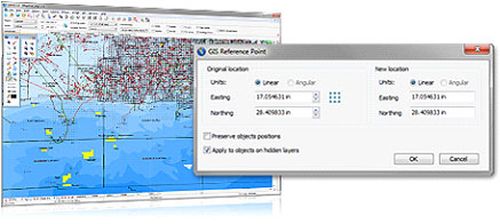
Auto Define Document Coordinate
System
Set your GIS drawing scale
and reference point, and define a reference rectangle. Based
on the selected point or defined bounding box, Canvas then
automatically sets up the projected coordinate system for
that file.
Visualize and Enhance
The Select by Property
interface lets you create a project-specific customized
query based upon unique properties, values, or other related
criteria. Edit your query to meet new project needs, save
for ongoing use, or share with colleagues.
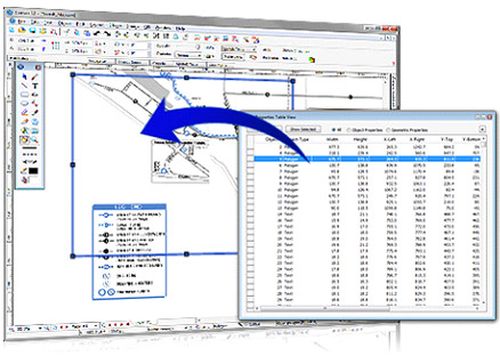
Object Properties
View, numerically edit, and
reapply map attributes that have been assigned to map
objects via the Object Properties Table View command.
Buffer Objects
Create buffers for objects
that are tagged Point, Line, or Area for greater
visualization and map utilization.
Label by Property
Perform a query and
assign text labels to map objects with defined
settings such as text format, location, and rotation
angle. You can also apply or adjust collision
detection settings.
Visualize Data
Access many of the
very detailed fill, stroke, ink, and GIS-specialized
augmentation options required by GIS data
visualization. Modify the appearance of map objects
according to a selected property or a query to
create thematic and choropleth maps.
Statistics by
Property
View complete
information regarding the total number of map
objects on a layer or within a selection.
Symbol Library
Palette and Visualize Data Command
Enhance map symbols
to increase visual appeal and dynamically replace
them at any time to ensure project consistency
through the Symbol Library palette and Visualize
Data command.

Image Warp and Coordinates
Commands
Quickly, yet precisely, warp
GIS illustrations with the Image Warp command. Or use the
Coordinates command to place control points within a
selected image and warp it according to these points.
|
System Requirements
Hardware
- Intel® Pentium® 4 or better
- 512 MB RAM (1 GB RAM recommended)
- 950 MB free hard drive space (1.5 GB recommended)
- 16-bit color or higher (True color recommended)
- 1024x768 or higher screen resolution recommended
- DVD drive – to install from the installer disk
Software
- Microsoft® Windows® XP with Service Pack 3, Windows Vista®, Windows® 7 or Windows® 8.
- Microsoft® Internet Explorer® 7 or Higher
|
 |
|

|
|