|
What's New in Visual Studio 2013
Visual Studio 2013
Highlights
There has been a fundamental
shift to device and services experiences altering how the industry
approaches software development. Consumers, customers, and employees
now demand a new breed of applications. They demand applications
that provide the best experience across multiple screens and
devices, always-connected services for data they need, security, and
continuous evolution.
Visual Studio 2013 builds on
the advances delivered in Visual Studio 2012 and subsequent Visual
Studio Updates to provide the solution needed for development teams
to embrace this transformation and to develop and deliver new modern
applications that leverage the next wave in Windows platform
innovation (Windows 8.1), while supporting devices and services
across all Microsoft platforms.
Below are just some of the
highlights in this release, including: innovative features for
greater developer productivity, support for Windows 8.1 app
development, web development advances, debugging and optimization
improvements for native and managed code, and expanded ALM
capabilities.
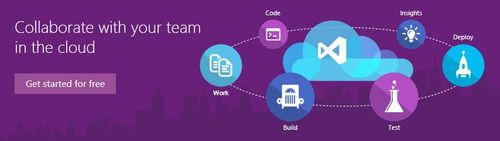
Innovative Features for
Greater Developer Productivity
Visual Studio 2013 includes
many user interface improvements based on customer feedback and
Microsoft’s core design principle of keeping the focus on the
content to deliver an improved user experience. You may notice the
more than 400 modified icons with greater differentiation and
increased use of color, a redesigned Start page, and other subtle
design changes throughout Visual Studio.
Visual Studio 2013 includes
a number of improvements to help you be more productive and stay
focused when coding. Some features first appeared as experiments in
the Visual Studio Power Tools extension before being refined and
incorporated into Visual Studio. Productivity features such as
automatic bracket completion, the ability to move code lines or
blocks using keyboard shortcuts, and in-line navigation are now
built-in. In addition, Visual Studio 2013 includes a new Team
Explorer with an enhanced Home page that provides easier navigation
to team collaboration features, including the ability to undock
Pending Changes and Builds into a separate window.
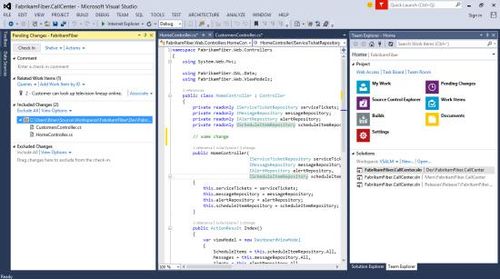
When you work with large
code files it can be hard to keep track of where you are. In Visual
Studio 2013, you can easily switch the behavior of the scroll bar
between two modes. In bar mode, you can view annotations such as
your caret position, change your location, and track errors more
directly. In map mode, the scroll bar shows a live preview of source
code as well as the ability to hover over code to preview it greater
detail within a tooltip. You can then click on the exact code
position which navigates to that location.
Understanding what a line of
code does is a key task during development. The Go To Definition
command is now accompanied by the new Peek Definition feature. With
Peek Definition you no longer have to leave the context of your line
of code to view a definition in an inline view.
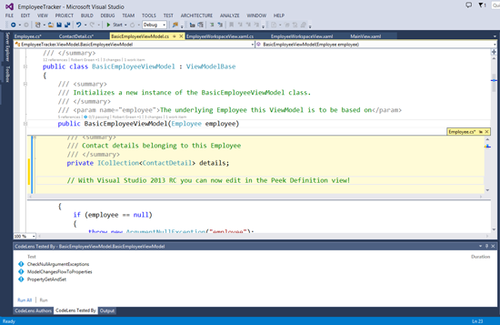
Understanding what a line of
code does is only part of your challenge as a developer. You must
also understand its history, who worked on it, what code references
it, and more. This becomes especially challenging in team-oriented
projects. CodeLens (Code Information Indicators) in Visual Studio
2013 uses information from both your project metadata and Team
Foundation Server 2013 to place decorators on each of the methods in
your code that show information such as what changesets led to the
creation or recent change, who was the last person to work on the
code, what unit tests cover the method (including the latest
pass/fail state), and what code references exist. You can also
quickly jump into that data, such as an associated changeset or
referenced code file with just a click.
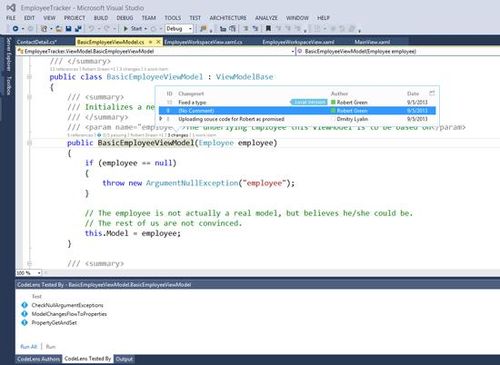
Visual Studio 2013
introduces a connected IDE experience, enabling you to get started
with Visual Studio 2013 more quickly. When you start Visual Studio
2013 for the first time, you’ll be asked to sign in using your
Microsoft account, which you might already use with your MSDN or
Team Foundation Service subscriptions. Once signed in, your copy of
Visual Studio 2013 will be registered for your use without the need
for any extra steps. Visual Studio 2013 will also automatically
synchronize settings across your devices utilizing the Connected IDE
experience. Synchronized settings include categories such as
keyboard shortcuts, Visual Studio appearance (theme, fonts, etc.)
and more, all while keeping you in full control through the
Synchronized Settings options.
Support for Windows 8.1 App
Development
Visual Studio 2013 provides
the ideal toolset for building modern applications that leverage the
next wave in Windows platform innovation (Windows 8.1), while
supporting devices and services across all Microsoft platforms.
Support for Windows Store app development in Windows 8.1 includes
many updates to the tools, controls and templates, new Coded UI test
support for XAML apps, UI Responsiveness Analyzer and Energy
Consumption profiler for XAML & HTML apps, enhanced memory profiling
tools for HTML apps, and improved integration with the Windows
Store.
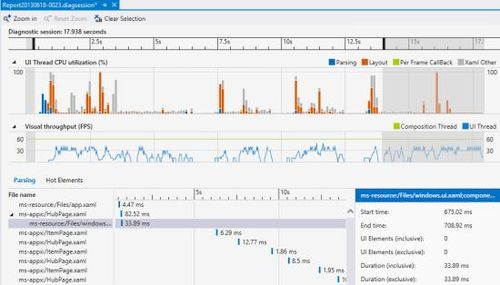
Blend for XAML has been
enhanced with significant new capabilities for Windows Store app
design, such as the addition of rulers and custom guides for more
precise content layout as well as improved styling capabilities.
Blend for HTML also inherits these enhancements and adds specific
new capabilities for building Windows Store apps with HTML, such as
the new timeline for animating changes in CSS.
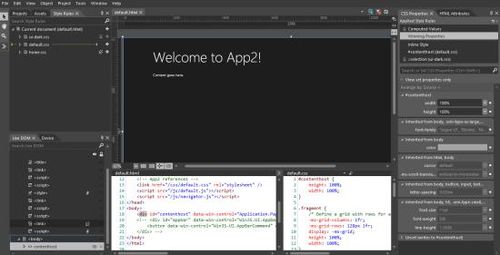
The coding experience for
Windows Store apps has been enhanced in Visual Studio 2013. The XAML
editor now provides advances in IntelliSense, which is now also
available for data binding, template binding, and resources. It also
enables a more productive transition between design markup and code
behind; including support for finding references, going to
definition, and switching to the view model. These, along with other
improvements will help cut down the work when creating Windows Store
apps.
Connecting your Windows
Store apps is also easier with the addition of Windows Azure Mobile
Services that expose your app to a host of scenarios such as easily
enabling Push Notifications and data storage and manipulation in the
cloud.
Web Development Advancements
Creating websites or
services on the Microsoft platform provides you with many options,
including ASP.NET WebForms, ASP.NET MVC, WCF or Web API services,
etc. In the past, working with each of these approaches in Visual
Studio meant working with separate project types and tooling
isolated to that specific project’s capabilities. The One ASP.NET
vision unifies your web project experience in Visual Studio 2013 so
that you can create ASP.NET web applications using your preference
of ASP.NET component frameworks in a single project. This new
unified experience includes the ability to easily create hybrid
applications that include improved versions of ASP.NET WebForms, MVC
or Web API, all in a single project. Now you can mix and match the
right tools for the job within your web projects, giving you
increased flexibility and productivity when developing for the web.
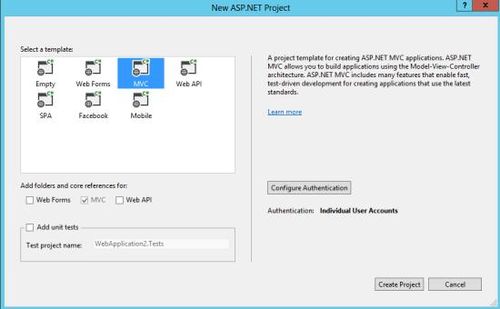
If you design web pages, or
implement the designs of others, you probably spend a significant
portion of your time tweaking HTML and CSS while refreshing browser
windows again and again to achieve the exact experience you want to
create. This is further complicated by the diversity of available
web browsers your visitors might be using to view your site. Visual
Studio 2013 eliminates this back and forth using Browser Link, which
connects Visual Studio to one or more open modern browsers in an
interactive development experience to keep them in synch with your
markup changes without needing manual browser refreshes to see the
changes you’re making.
Create Modern Business Apps
for Office 365
With Visual Studio 2013, you
can create and manage modern business applications that extend the
Office 365 experience to help people interact with business
processes, artifacts, and other systems. Office 365 Cloud Business
Apps run in the cloud, taking advantage of the rich platform
capabilities exposed by Windows Azure and Office 365. As cloud-based
apps, they are available to a myriad of devices to aggregate data
and services from in and out of an enterprise, and integrate user
identities and social graphs. These applications integrate with the
application lifecycle management capabilities of Visual Studio,
bridging the worlds of the business app developer with IT
operations.
Debugging and optimization
Improvements
The new Performance and
Diagnostics hub in Visual Studio 2013 provides a unified experience
for various tools available in Visual Studio. The hub also makes it
easy to identify the performance and diagnostic tools that work with
your project and enables you to quickly start using them to improve
your application.
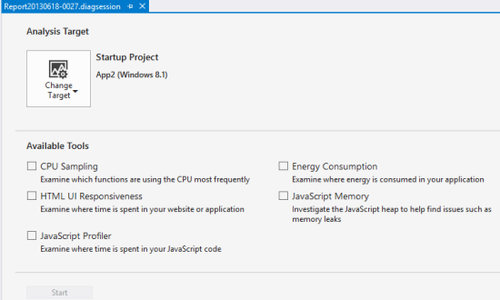
Memory Dump Analyzer in
Visual Studio 2013 makes it easier for you to diagnose memory
problems in production environments by analyzing .NET memory heap
dumps right from Visual Studio. Using the new memory analysis
capability, you can solve memory leaks and inefficient memory usage
by seeing size and counts, the largest instances of objects, and
what is holding them alive in memory. You can also compare two
memory dumps to gain insight into how memory usage is changing over
time.
When debugging 64-bit .NET
4.5.1 applications in Visual Studio 2013, you can now
“edit-and-continue” just as you do with 32-bit managed applications.
In addition, asynchronous debugging is improved across Visual Basic,
Visual C#, Visual C++, and JavaScript in Visual Studio 2013. When
running on Windows 8.1, the call-stack window now includes the
logical call stack if you hit a breakpoint or exception in an
asynchronous method. Beyond diagnostics support, .NET 4.5.1 includes
other improvements, such as support for on-demand compaction of the
GC’s large object heap, and faster startup of apps when running on
multicore machines.
In Visual Studio Ultimate
2013, you can diagnose errors and performance issues in apps
monitored by System Center 2012 R2 Operations Manager. You can
import exception and performance events as IntelliTrace log
(.iTrace) and use IntelliTrace in Visual Studio to step through code
execution for those events.
In addition to features that
improve support for C++11, such as delegating constructors, raw
string literals, explicit conversion operators, and variadic
templates alongside “just my code” debugging in Visual Studio 2013
makes working with C++ even better. The ability to filter the call
stack down to just the code you wrote when debugging has long
existed for managed languages and is now available for C++.
PGO (Profile Guided
Optimization) is a runtime Visual C++ compiler optimization that
leverages profile data collected from running important or
performance-centric user scenarios to build an optimized version of
an application. The Profiling Tools in Visual Studio 2013 give
insight into PGO optimization decisions, which helps you to
understand how well that profile data corresponds to real-world
performance by showing how the profiled hotter code paths (common
user scenarios) and colder code paths (less common user scenarios)
of an application correspond to what code was optimized by PGO and
how (size or speed).

Expanded ALM Capabilities
Visual Studio 2013
incorporates a wave of new Application Lifecycle Management (ALM)
features that will help your teams be more productive and
collaborate with improved support for agile development practices
that you can adopt incrementally to suit the needs of your
organization. Features such as agile portfolio management, team
rooms, web-based code comments on changesets/commits, and web-based
test case management improvements are part of an integrated solution
to help your team collaborate better and increase productivity.
The core for Visual Studio’s
ALM capabilities is provided by Team Foundation Server, which can be
installed on a server on premises, or Team Foundation Service, which
is hosted in the cloud. So whether the team prefers the increased
control and customization of an on-premises installation, or the
maintenance-free accessibility of the cloud, there's an option that
fits your team’s needs.
With Agile Portfolio
Management you can manage large and complex workloads in an agile
way. You can define a hierarchy of backlogs to understand the scope
of work across several teams and see how that work rolls up into
broader initiatives.
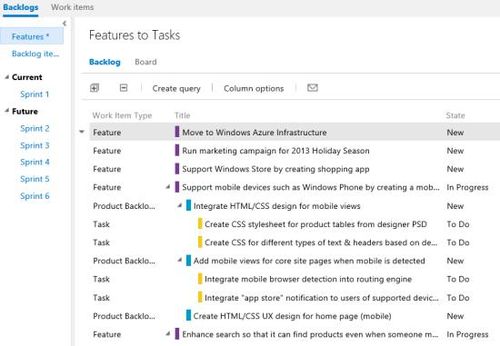
Team rooms provide an area
for fostering and capturing communication among team members, both
near and far. In a Team Room you can discuss work in progress, ask
questions, share status, and clarify issues as they arise. Your team
room is your team projects activity feed for keeping the team
informed of code check-ins, build status, work assignment, and more.
By using the team room instead of email, you automatically receive
an audit trail of conversations and decisions that you can review at
any time and search. A Team Room is created by default for each
project, and you can create additional rooms to support ad-hoc
discussions and cross-team collaboration.
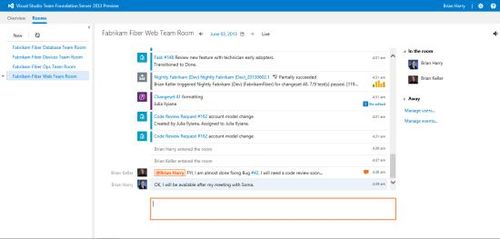
Team Foundation Server 2013
now supports Git repositories. In addition, you can now use the
web-based Version Control Explorer in Visual Studio 2013 to create
or reply to comments on changesets, shelvesets, or Git commits to
engage in conversations with your team on source code changes. You
can also find comments easily by using the Version Explorer filter.
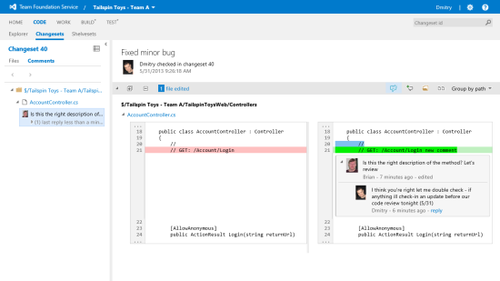
With support for cloud-based
load testing in Team Foundation Service, you can generate scale
tests in seconds that utilize the elastic resources of Windows Azure
to execute requests from thousands of virtual users; providing you
with insight into the performance bottlenecks of your web
applications and services without the hassle of managing hardware or
a virtual lab.
Improvements in web-based
Test Case Management enable you to create or manage Test Plans and
suites right from the web interface. You can also run tests from
non-Windows operating systems using any modern web browser, enabling
your testers to stay productive from any work environment.
Also new in Team Foundation
Server 2013 is Work Item Charting. Quickly create a variety of
charts to visualize data based from your work item queries, such as
bugs, user stories, and tasks.
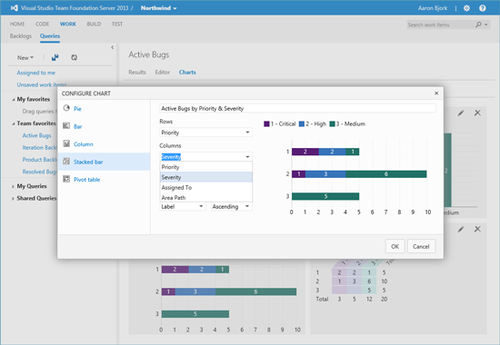
Licensing
In addition to all of the
new and exciting capabilities detailed above, we are pleased to
offer Visual Studio 2013 at Visual Studio 2012 pricing. Also, MSDN
subscribers gained new benefits at no additional cost since the
release of Visual Studio 2012, including dev and test use rights for
Microsoft’s latest releases such as Windows 8.1 and Windows Server
2012 R2, monetary credits to spend on Windows Azure services,
discounted rates for Windows Azure Dev/Test scenarios and developer
accounts for the Windows Store, Windows Phone Store, and an Office
365 Developer subscription.
Buying Visual Studio with an
MSDN Subscription is the most popular way to purchase Visual Studio
and gain access to the most comprehensive collection of software,
services, and benefits for targeting Microsoft platforms. Active
MSDN Subscribers will have the earliest access to the final release
of Visual Studio 2013 in mid-October. Visual Studio 2013 with MSDN
will be available through Volume Licensing on November 1st, and from
retail resellers soon after.
With the release of
Visual Studio 2013, agile project planning capabilities are now more
accessible for project managers with Backlog Management and Sprint
Planning capabilities available for Team Foundation Server 2013
Client Access License (TFS CAL) customers at no additional cost.
|