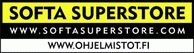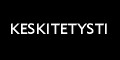|
Back up your data and synchronize
PCs, Macs, servers, notebooks, and online storage space.
Your sync and back-up solution is here. Syncovery will copy your files the way you need it. Back up your data and synchronize PCs, Macs, servers, notebooks, and online
storage space. Syncovery is the new name of renowned Super Flexible File Synchronizer.
You can set up as many different jobs as you need
and run them manually or using the scheduler. Syncovery works with local hard
drives, network drives and any other mounted volumes. In addition, it comes with
support for FTP, SSH, HTTP, WebDAV, Amazon S3, and Google Docs.
You can use ZIP compression and data encryption. On Windows, the scheduler can
run as a service – without users having to log on. There are powerful
synchronization modes, including Standard Copying, Exact Mirror, and
SmartTracking.
Syncovery features a carefully designed GUI to
make it an extremely versatile synchronizing and backup tool. The wealth of
features fulfills all requirements that users typically have, while still being
easy to use. |
|
Feature List
Here’s a list of the most important capabilities
of Syncovery. To get a full impression of the available features, it is
recommended to download and try the software and take a direct look at the
available options.
We are proud to say that this is one of the
most comprehensive file synchronization tools available.
-
Synchronizes or Backs Up Files and complete folder structures
in different locations, such as PCs, Macs, laptops, or online storage.
There are no limits in terms of file sizes, the number of files,
or filename lengths. The program fully supports Unicode characters so
that it can copy filenames in all languages.
- Each sync
job is saved as a profile so that you only need to
specify the settings once.
You can run multiple profiles with a single click. You can also run
profiles from the command line.
Profiles can be created using a wizard, or in advanced mode.
-
Copy several files in parallel.
You can copy between 1 and 10 files in parallel. This can greatly speed
up the copying phase. Just specify the number of simultaneous copying
threads on the Files tab sheet when editing a profile in Advanced Mode.
-
Includes a scheduler.
Schedule the synchronization of your data on a backup hard disk at a
convenient time each day, or as frequently as you wish. You can also
schedule profiles to run upon shutdown or log-off. The scheduler can
launch different jobs in parallel or sequentially. On Windows, the
scheduler can run as a service – without users having to log on.
-
Internet Support.
Supports various Internet protocols, including FTP, FTPS, SFTP/SSH,
WebDAV, SSL, HTTP, as well as Amazon S3, Microsoft
Azure, and Google Docs web storage.
-
Compression and Encryption Support.
Easily zip your files and encrypt them with strong 256-bit AES
encryption. To unzip and decrypt, simply use the Restore Wizard or make
a copy of your profile and copy in the opposite direction.
-
Detects Moved Files.
If you reorganized your folders by moving files to different locations,
Syncovery will detect this and quickly perform the same moves on the
other side of the sync, rather than deleting and re-copying the files.
-
SmartTracking.
This operating mode has been designed for two-way synchronizations. It
keeps a database of all files so that it can detect file deletions and
conflicts. Via the Configure button, you have access to the
SmartTracking dialog where you can specify how to handle the various
situations that can occur in two-way syncs.
-
Exact Mirror Mode.
This operating mode has been designed for one-way synchronizations. In
addition to copying newer files, this mode can also delete files which
are no longer present on the source side, and it can replace newer files
with older ones if it is necessary to create an exact mirror.
-
Unattended Mode.
In this mode, no questions are asked while the profile is run. All
relevant choices can be made beforehand in the profile settings.
-
Copy Locked Files.
If some files cannot be copied due to other software accessing these
files, Volume Shadowing can be used on Windows XP or
later to copy the files. If files can’t be copied, the synchronizer
will continue copying the remaining files, and then retry all those
files that were locked, until all files have been copied successfully. A
limit for the time spent on retries can be specified. On Macintosh and
Linux, locked files can also be copied because the operating system does
not normally enforce locks as strongly as Windows.
-
Versioning:
this feature enables you to keep multiple older versions of each file in
the backup. There are several naming schemes available.
-
Block Level Copying (or delta copying / partial file updating):
this feature copies only the changed portions of files in order to speed
up the synchronization.
-
Database-safe mode:
this mode requires exclusive access to the files to be copied. If
exclusive access is not possible, Volume Shadowing is used, or the
program will wait until the exclusive access becomes possible.
- Can
Use Recycle Bin
for older versions of files that are overwritten, as well as for deleted
files. This will give you a chance of retrieving overwritten or deleted
files. By default, the recycle bin is used for deletions but not for
updated files. These settings can be changed in the profiles.
-
File Masks & Filters.
Numerous ways to select/deselect files and folders are available.
-
Daylight Saving Time / Time Zones.
Due to consistent internal use of UTC/World Time, there are rarely any
issues with timezone differences. However, if you find that your files
have a timestamp mismatch such as 1 hour, the program can be set to
ignore that and consider these files as identical – provided that the
file size is the same, and the difference is exactly 1 hour (or an exact
hour difference below the maximum number of hours allowed).
-
Easy Resuming On Disk Full.
You simply make more space and ask the software to continue copying. It
can pause right in the middle of a file until additional space is freed.
- Obsolete File Folders.
If you occasionally move obsolete files to a specially designated
folder, this usually causes trouble with traditional file synchronizers.
They will copy the obsolete files back from your other machine right
into the folders where you moved them out of. No longer! If you use the
Selected Folders option, you can specify folders for
obsolete files using the right mouse button. These folders are
then taken into account for moving files into them, but not for
copying files out. Thus, the synchronizer does the same moving of
obsolete files on your one machine that you previously did on the other,
but it does not waste any time copying all obsolete files between the
two machines.
|
|
Syncovery 6 has been released
Version 6 has been released under the new name Syncovery!
After one year of development, we are confident that the improvements
will be great to have for all our users and customers.
Version 6 New Features
- New option on the Program Settings
dialog, tab sheet Misc: Show Notification Dialog If SmartTracking
Renames a Conflicting File
- Adds checkmark to protect files from
being overwritten by zero-byte-sized files from the other side even
if the empty files have a newer timestamp.
- Additional Versioning settings allow
to choose between the old .$1$. versioning and timestamp naming. In
addition, one older file can be kept un-renamed in the Older folder.
The program has been made smarter so that it can usually copy
encoded filenames just fine without the user having to make the
correct choices in terms of “Do Not Decode” under Versioning->More.
In case of deletions, older files named .$1$. are now moved into the
folder for deleted files along with the main file.
- The Zip Compression Level can now be
chosen.
- Log file names now include the
result summary (they are renamed when the profile completes).
There’s also an option to delete logs with “Nothing to be done”.
- Can use a standalone Firebird Server
as an alternative to the embedded one.
- Contains additional SmartTracking
options for renaming conflicting files.
- Loopholes in SSL and SSH certificate
verification have been fixed. Existing jobs may have to be run
manually in order to confirm the server identify (certificate
fingerprints).
- The ExtremeSync Remote Service has
been updated to take folder selections and exclusions into account
when generating a file list.
- A global speed limit and group speed
limits were added. The global speed limit is on the Advanced tab
sheet of the Program Settings dialog. Group speed limits can be
changed by right-clicking a profile. Inter-process communication is
used to manage the bandwidths correctly even if some jobs are
running in different processes (for example, in the foreground and
in the background). You can change these bandwidths in the GUI and
they will be communicated to running jobs, which will change their
copying speed on the fly. To test this, you can open the main
program (GUI) several times.
- Support for advanced NTFS features:
hard links, symbolic links and directory junctions can now be
copied. Alternate Data streams are now always copied, even with
folders.
- Log files are now Unicode (UTF-8)
and contain a list of all profile settings that are not default.
- All profile settings can be accessed
via command line, for example:
SuperFlexibleSynchronizer.exe ADD /Name=TestJob /Left=D:\ /Right=E:\
/L2R /RecycleDel=No /EmptyFol=No
To see a complete command line for a profile, choose
Information->Show Profile Details in the profile.
Available commands: ADD, CHANGE, RENAME, DELETE, RUN
- Google Docs uploads now use the
resumable upload method with up to 10 GB in file size.
- Profile export and import can now
use CSV and XML files with all options human readable and editable.
They can be imported via the GUI or a command line such as:
SuperFlexibleSynchronizer.exe /IMPORT="C:\Data\filename.xml"
- In the profile, Information->Show
Profile Details now shows all settings.
- Amazon uploads can now be larger
than 5GB. The part size for multipart uploads can be specified on
the Program Settings dialog.
- Rsync was added to the available
Internet Protocols (on Windows only). You can choose to use it over
SSH or directly.
- The copying itself can now be done
by invoking an external tool such as rsync.exe. This feature is
configured via Job->Use External Copying Tool.
- A new radio button was added to the
“Move Files To Destination” mode: “Delete identical or older files
from source”.
- Duplicate filenames in the same
folder on Google Docs can now automatically be cleaned up.
- The Macintosh version now includes
support for Microsoft Azure as well as two different WebDAV
libraries, like the Windows version.
- SCP support was added (on Mac &
Windows). Files can now be transfered with SSH using scp rather than
the SFTP subsystem, which is not available on all servers. To use
this, choose the SSH protocol and the SCP library. There’s also a
(slow) Pure SSH library which transfers files with the help of the
base64 command, which you can use if not even scp is available.
- SOCKS support for SSH/SFTP/SCP was
added.
- Windows only: adds IPv6 support for
all included Internet Protocols. Adds SOCKS and HTTP Proxy support
for FTP Library 2.
- Windows only: new “Bypass File
Buffering by Windows” checkmark was added under “Files” in the
profile. This can speed up copying large files and can dramatically
reduce memory usage by the system cache.
- Adds a new “Folder Mode” for
real-time synchronization on Windows (Mac has always been using
“Folder Mode” only). This mode compares complete folders for which
real-time events have occurred, rather than processing each file
event individually. This may result in better performance depending
on the amount of events, folders, and files.
- The Restore Wizard can now find
older versions of files in “Older” folders. Previously, it could
find older versions only if the backup was made with Filename
Encoding and all versions were in the main folder rather than a
separate versioning folder.
- Support for SITE UTIME was added to
the FTP functionality in order to be able to set the uploaded
filetimes with some FTP servers.
|
|

|
|