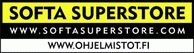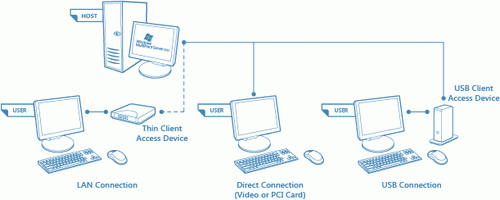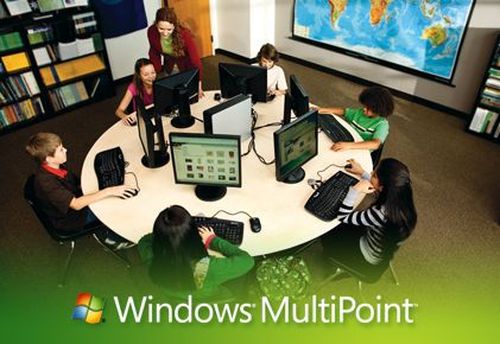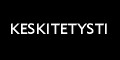|
|
Avaa jokaiselta työpisteeltä ikkuna maailmaan!
Usein laitekustannukset muodostavat koulutusbudjetin sallimia korkeammiksi, ja rajallisten ylläpitoresurssien vuoksi uuden tekniikan käyttöönotto etenee hitaammin kuin uusien luovien koulutusmetodien ja oppimismahdollisuuksien kannalta olisi toivottavaa.
Meillä on täydellinen ratkaisu tähän ongelmaan. Microsoft Windows MultiPoint Server 2011 –pohjainen järjestelmä tarjoaa huokean vaihtoehdon niin kouluttajille kuin koulutettavillekin. Keskitetyn palvelinlaitteen teho jaetaan koulutettaville, jotka tarvitsevat lisäksi vain näppäimistön, hiiren ja monitorin saadakseen käyttöönsä kaikki perinteisen henkilökohtaisen työaseman tarjoaman koulutus- ja työskentely-ympäristön mahdollisuudet
Microsoft Windows MultiPoint Server 2011:n ratkaisulla
-
Kasvattaa tarjolla olevien päätteiden määrää kirjastoissa, luokkahuoneissa, yritysten koulutusympäristöissä ja laboratorioissa
-
Tarjota käyttäjille tutun ja turvallisen Windows® 7 –käyttökokemuksen
-
Suorittaa järjestelmän pystyttämisen ja ylläpitotoimet nopeasti ja vaivattomasti
-
Alentaa kokonaiskustannuksia huomattavasti
-
Saada enemmän vastinetta rajalliselle IT-budjetille
-
Osaltaan tukea ympäristön suojelemiseen tähtäävän vihreän teknologian kehitystä
-
Rakentaa paremman koulutus- ja oppimisympäristön
Tärkeimpiä teknisiä ominaisuuksia:
-
Laaja tuki eri yhteystavoille – USB, LAN ja etätyöpöytäyhteys (RDP)
-
Useampaa MultiPoint –palvelinjärjestelmää voidaan hallita yhdellä tietokoneella
-
Session broadcast –ominaisuudella saadaan yksittäinen asiakasistunto jaetuksi jokaiselle päätelaitteelle
-
Jaetun näytön toiminallisuudella järjestelmään lisättävä uusi päätelaite voi hyödyntää jo ennestään käytössä
olevaa näyttöä
-
Hallintatoiminnot käyttäjäistuntojen valvontaan, sovelluspäivitysten tekeminen keskitetysti, verkkoyhteyksien rajaamiseen ja sovellusten
|
|
|
Preparing Students to Compete
in the 21st Century
Windows MultiPoint Server is a simple, cost-effective way for more students and teachers to gain access to the latest technology, improving learning and helping students prepare to compete in a global economy.
With Windows MultiPoint Server, a single computer supports multiple users at the same time, each working independently using their own monitor, keyboard and mouse and with a familiar Windows computing experience. Schools can provide more students with access to the latest technology, even with limited budgets.


Increase Access While Reducing Equipment, Energy and Maintenance Costs
More students and teachers need access to technology to get ready to compete for 21st century jobs, but many schools don’t have sufficient budget to buy the computers they need. Plus, finding money for ongoing maintenance and support can be a challenge. In addition, schools need innovative ways to get the most out of older technology investments that they have already made.
Windows MultiPoint Server is a great solution. With Windows MultiPoint Server, one host computer is shared by multiple users simultaneously, enabling schools to reduce overall costs 66% by saving on hardware, energy and maintenance. Schools can effectively triple the number of Windows computers without increasing budget.

Spend More Time Teaching and Learning
There’s nothing more important to a teacher than providing students with a personalized learning experience – not spending time on time-consuming, complicated technology. Teachers also need to be able to monitor student activity to ensure that computers are an effective learning tool in classrooms, libraries and labs.
Windows MultiPoint Server 2011 provides teachers and students with the latest and familiar Windows experience. And it gives teachers easy-to-use tools to orchestrate and manage students’ use of computers, to help students stay focused on their studies.

Gain a Fully Supported and Secure Solution
Schools need to ensure their systems are secure and working smoothly. Often, schools have few or no dedicated IT resources. Technology is dispersed throughout classrooms, libraries and labs as well as across several offices and buildings, making management especially difficult and time-consuming.
By providing schools with fewer physical computers and a single integrated point of management, Windows MultiPoint Server 2011 is much easier to manage and support. Simple setup and access to expert support by Microsoft and our authorized partners mean limited IT resources gain the confidence they need to manage resources effectively in a challenging environment.

|
 |
|
Standard vs. Premium
Whether you need the Standard or Premium edition
depends on the number of users and whether MultiPoint is being used over a
Network (LAN) and joined to a Windows Server Active Directory domain.
Windows MultiPoint Server 2011 Standard
For a maximum of 10 simultaneously connected stations with no domain join
supported.
Windows MultiPoint Server 2011 Premium
For a maximum of 20 simultaneously connected stations with domain join
supported.
|
|
How it works
The concept of Windows Multipoint Server is easy. It takes the excess power of a computer and shares it across multiple end users. Called "Shared Computing" or sometimes "Virtual Desktops", this is possible due to advances in technology. In the past, Personal Computers (PCs) were designed to be simple and used by individuals. Servers were powerful enough to handle the computing needs of many individuals in an organization, but needed skilled IT professionals to run them. But that's changing.
Today’s PCs have become so powerful that they can deliver quality graphics and video and still have excess power to spare. Windows MultiPoint Server 2011 leverages the excess power of a PC and turns it into a server capable of powering multiple computing sessions at once. It’s the software operating system that runs each end user's personalized Windows 7 “session” on the host computer. It then delivers a “virtual desktop” experience via the access devices to each end user working on their own monitor, keyboard and mouse. It's easy to install and manage.
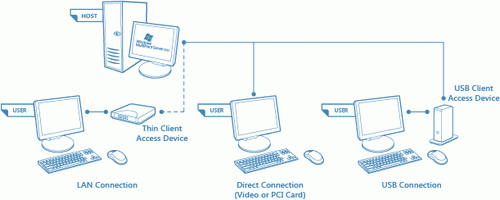
Windows MultiPoint Server 2011 is comprised of the software as well as three hardware elements: the host computer, access devices and user stations.
Host
The host computer runs the Windows MultiPoint
Server software and powers the experience for the teacher and students. WMS
requires a 64-bit processor, with sufficient processing power (CPU) and memory
capacity to meet the performance demands of the number of simultaneous users and
applications used. The system requirements will depend upon the programs and
features you decide to install, the number of users and how the system is used.
For example a set up with 5 or 6 students using productivity applications like
Office 2010 would require less processing power and RAM than a set up with 15-20
stations and heavy multi-media use.
Access Devices
Access Devices connect the host computer to the
individual stations, allowing multiple people to share the same computer while
still having their own independent computing experience. Sometimes called "thin
clients" or "zero clients", these access devices enable the physical connection,
as well as the efficient flow of data and video to multiple monitors. There are
three main ways to connect: Direct Connection (with a PCI or Video card into the
back of the host computer), USB Connection (an access device connected to the
host computer via a USB cable) or LAN Connection (end user stations connecting
via a thin client into the network, rather than connecting physicaly to the host
computer). You can mix these methods and arrange the user stations in the best
way to suit the space and layout of your classroom.
User Stations
The teacher and students have their own stations,
with their own monitor, keyboard and mouse. Teachers orchestrate and monitor the
learning experience from their station. Using the teacher view within the
MultiPoint Management console, they can see thumbnails of student’s desktops,
allow certain websites and send messages to individual students or the whole
class. Teachers can even use remote control to assist when a student needs help.
Students learn efficiently and productively at
their own user stations. Students view content and share files whenever they
need to, work on and save files in their own private folders or on USB drives,
and gain an enhanced learning experience. A single monitor can be used by two
students with "split screen" to allow them to collaborate side by side. Some
advanced monitors also come with the access devices built right in, to save
space and reduce the amount of devices for each workstation.
You can also re-use existing monitors,
keyboards and mice that you already have! |
Top 10 Things You Can Do
with Windows MultiPoint Server 2011
- Give each student a personal computing
experience.
With Windows MultiPoint Server 2011, students feel as though they have
their own personal computers instead of sharing a computer. User
stations use the host computers processing capabilities, but provide a
stand-alone computer experience.
- Provide an account to every student.
You can easily create an account for each student. And students can set
their own favorites in Windows Internet Explorer, customize their
desktops, customize the Start menu, save and access their individual
settings, and work on any user station
- Easily manage student accounts.
The intuitive MultiPoint Manager interface makes it simple to manage
student accounts. You can easily create or delete an account or change a
password from one convenient location. Or set up generic or
class-specific accounts instead of setting up individual student
accounts.
- Easily share files, videos, and more
with and between groups of students.
When you drag and drop content from your Documents Library to Public
Documents, the content automatically appears in all other users Document
Libraries, so students can share information and collaborate on projects.
You can even share entire folders.
- Create private folders for students to
save their private data.
Some folders should be public so everyone can access them—but some
should be private. With Windows MultiPoint Server 2011, students can
save files in their own private folders where only the student and
teacher can access them.
- Watch videos or listen to music and
podcasts without disturbing everyone else.
Plug in a headset or microphone at each station and enable students to
enjoy a multimedia experience without disrupting other peoples work.
- Install an application once and see it
appear automatically on all user stations.
Whether you use Microsoft Office or compatible educational applications,
Windows MultiPoint Server makes it simple to install software. Just
install your program once on the host computer, and it is ready to use
on each user station.*
- Pause your work with the Disconnect
feature, saving teacher and student time.
With the Disconnect feature, students can save their working sessions
without logging off, but free up the user station for others. If a
student needs to leave a user station in the middle of a project, she
simply disconnects. When she reconnects—at any station—later, her
desktop appears just the way she left it. And teachers can use the host
computer to disconnect students who have forgotten.
- Easily monitor the system.
With the MultiPoint Manager interface, you can monitor and manage user
stations easily. See how many stations are being used, which student is
using which system, and whether hardware is connected properly.
- Get updates and patches through
Microsoft Windows Update.
You can get automatic access to updates and patches through Microsoft
Windows Update and rest assured that your systems are up to date.
Support is available from Microsoft or from our authorized partners—and
you can get remote assistance for additional help.
* Applications do not come
preinstalled with Windows MultiPoint Server 2011. You will have to check
with individual software manufacturers to ensure proper licensing in a
shared computing environment.
|
|
Top 5 things you can do with Windows MultiPoint Server 2011
in the IT department
1. Maximize your technology investments and reduce upfront
costs. Windows® MultiPointTM Server 2011 gives you a way to tap into
the unused processing
power of a single PC to give multiple users their own computing
experience. Because
you can reuse older hardware, you can reduce hardware
acquisition costs by 35 to 50
percent—all while giving your users the most current Windows® 7
experience. You can
even use large screen monitors and split screens between users.
2. Reduce energy costs and consumption.
Because you’re only powering one computer for multiple users,
Windows MultiPoint
Server 2011 can help you reduce your energy consumption. Many
schools have saved
up to 90 percent in their power costs. In addition, you won’t
need as many drops.
3. Provide broad client support.
With Windows MultiPoint Server 2011, you can connect in multiple
ways and support
different clients. For instance, you can connect workstations
directly to the host computer
by using USB or video card, or connect PCs, thin clients,
network monitors, and more
through your local area network (LAN). You can even use a hybrid
of both. And if you
choose the LAN option, Remote FX supercharges high-definition
video. Finally, you can
connect keyboards and mice at each station either using USB or a
wireless connection.
4. Get simple set up and management.
With Windows MultiPoint Server 2011, you’ll have fewer hosts to
maintain, and those
that remain can be managed from the single MultiPoint Manager
console. In addition,
administrators can log on to all stations at one time with
auto-logon, use existing
Windows Group Policies, and provide on-site or remote assistance
when teachers or
staff need additional help. Windows MultiPoint Server 2011 also
lets you run some
educational and testing applications and programs that may
require unique IP addresses.
5. Use Microsoft Windows® Update for updates and patches.
You can get automatic access to updates and patches through
Windows® Update so you
can be confident that your computing systems are up to date. In
addition, support is
available from Microsoft or our authorized partners—even remote
assistance if teachers need help. |
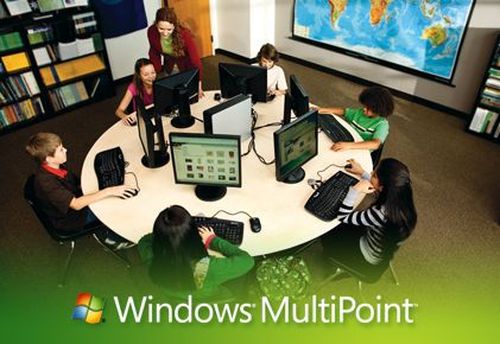
|
|

|
|