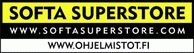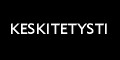Command line companion program to
PDF Wizard that has one purpose, stamping
pdf files.
PDF StampIt takes command line parameters for automated
stamping of Pdf files. You have the ability to save
multiple configuration files for your stamping
needs.
When you first start PDF StampIt, there
will not be any configuration files available
(unless you use the sample included in the download
file). A message window will popup showing you the
command line parameters for correct usage.
When the configuration screen
appears, set your default settings. When your ready,
press the "Save As...' button and select a filename
for this configuration file. You can create as many
configuration files as you wish without exiting the
user interface. Just select the settings you want to
use for each configuration file and save to a new
file.
If you would like one configuration
file that stamps the caption "Confidential" and
another configuration file that would stamp pdf
files with the caption "Jack's Stamp", simply change
the Caption text in the GUI and save as two seperate
configuration files. One could be saved as
'Confi.ini' and the second could be saved as
'Jack.ini'. If you need to make a change to a
configuration file later, you can load it thru the
GUI, make any changes you need and re-save it.
Example usage #1.
If you wanted to stamp a pdf file called "My
File.pdf" with your Confidential stamp, you would
enter this from the command line:
StampIt "My File.pdf" "My New File.pdf" Confi.ini
Example usage #2.
If you wanted to then stamp the same pdf file with
the 'Jack's Stamp' caption, you would enter this
from the command line:
StampIt "My File.pdf" "My Other New File.pdf"
Jack.ini
Optionally, you do not have to
included the filename extensions, ie:
StampIt "My File.pdf" "My New File.pdf" Jack.ini
is the same as
StampIt "My File" "My New File" Jack
PDF StampIt will automatically apply the
correct file extensions for you.
If a filename has spaces in the
name, ie: C:\Program Files\My PDF File.pdf, you
would need to enclose the filename with double quote
marks. If the filename does not contain spaces, the
quote marks can be left off.
If the pdf file you want to stamp is
password protected, you will need to add an extra
parameter to your command line, ie:
StampIt InputPdf OutputPdf
ConfigurationFile -pw=MyPassword
You can call the PDF StampIt program in
several different ways:
1: From a program that allows you to apply command
line parameters.
2. From a batch file that has the correct
parameters.
3. From the DOS prompt itself.
You can override the caption in your
configuration file with a parameter on the command
line:
StampIt InputPdf OutputPDF ConfigurationFile -c="My
New Caption"
You cam use variables in the caption
text, both in the Configuration file and on the
command line:
1. <%ShortDate%> - display the
current date in short format in the Stamped PDF
file, ie: 12/22/2005
2. <%ShortTime%> - display current time in short
format in the Stamped PDF file, ie: 12:25 PM
3. <%LongDate%> - display the current date in long
format in the Stamped PDF file, ie: Thursday,
December 22, 2005
4. <%LongTime%> - display the current time in long
format in the Stamped PDF file, ie: 12:25:30 PM
5. <%Author%> - display the Author of the original
PDF document in the Stamped PDF file
6. <%Creator%> - display the Creator of the original
PDF document in the Stamped PDF file
7. <%Subject%> - display the Subject of the original
PDF document in the Stamped PDF file
8. <%Title%> - display the title of the original PDF
document in the Stamped PDF file
Example (from the command line or a
calling program only):
StampIt InputPdf OutputPDF ConfigurationFile
-c="Submitted by <%Author%> - printed on
<%ShortDate%>"
***Note*** The above varibles can
not be used in dos batch files the same way you
would pass them using the command line or from a
calling program. The two % signs and everything
between them are stripped by dos before they are
sent to PDF StampIt by dos. To use the above variables
inside a dos batch file, you have to double-up the %
signs like this:
StampIt InputPdf OutputPDF ConfigurationFile
-c="Submitted by <%%Author%%> - printed on
<%%ShortDate%%>"
Four sample batch files, a pdf file
and configuration file are included in the
downloadable zip file for you to test. Just extract
all the files to a folder of your chosing and double
click on one of the sample batch (bat) files to test
the command line output.
Limitations:
The key file you received with PDF StampIt must be
present in the same folder as PDF StampIt. If the key
file is missing, PDF StampIt will not operate. If you
have a trial version, PDF StampIt will apply a watermark
at the top of each page of your Output pdf stating
that you are using a demo version of PDF StampIt. Once
you register PDF StampIt or the PDF Wiz bundle and you
receive your new key file, PDF StampIt will not add the
'Demo' stamp to your output files.