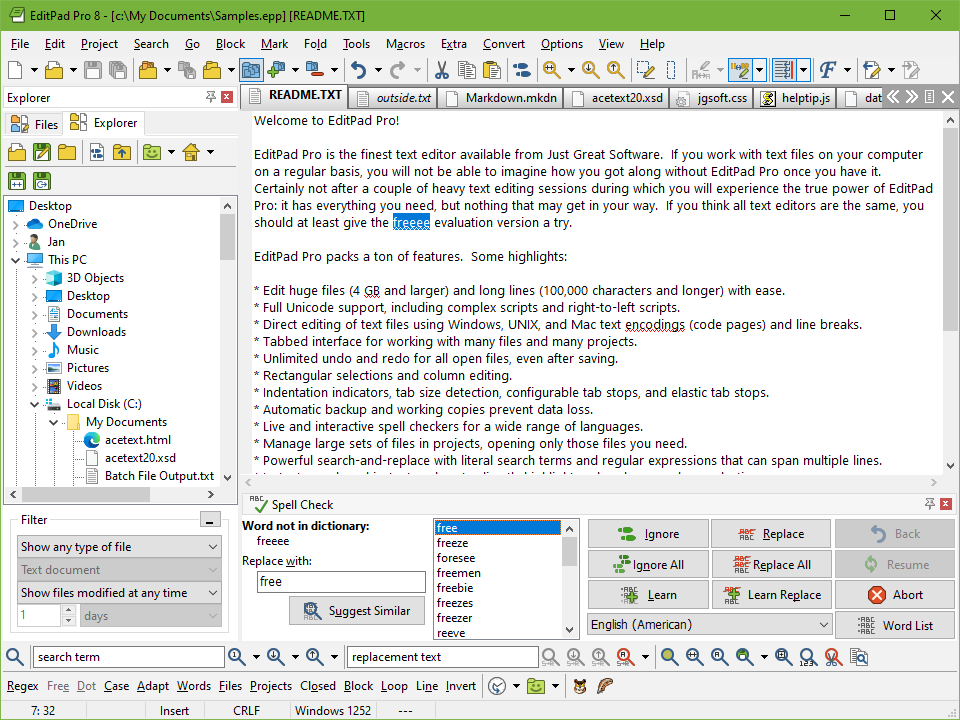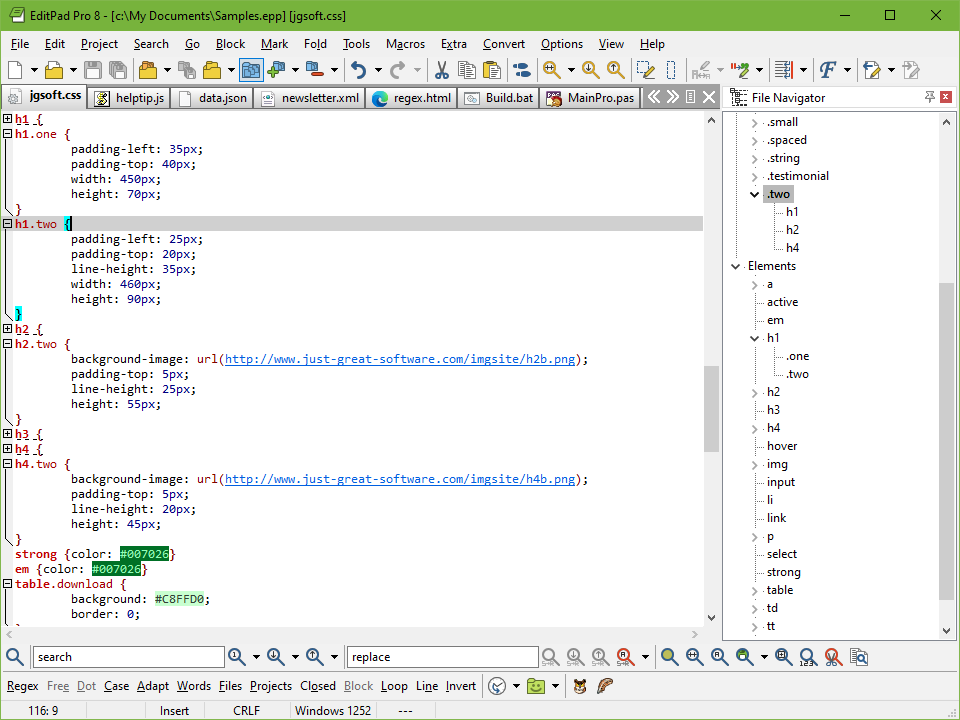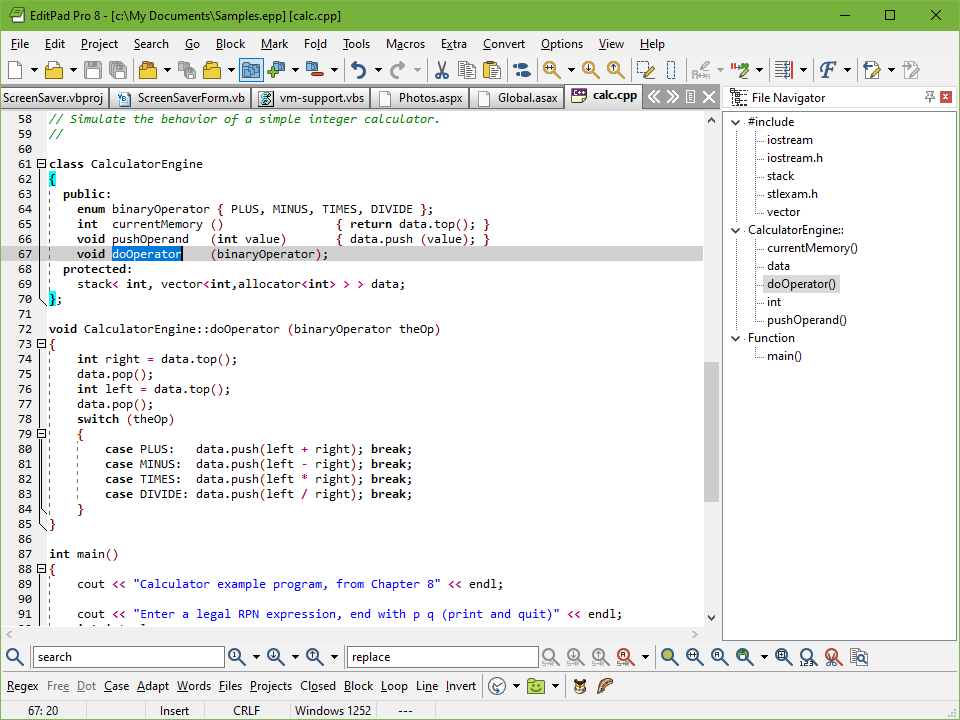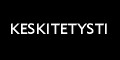A Powerful and Convenient Text Editor
EditPad Pro has a lot of functionality that makes editing
text files more convenient for you. A lot of this does not sound
very impressive or even works behind the scenes, but you will
surely appreciate it when you need it. These are only a small
number of EditPad Pro's many little features that make heavy
text editing a breeze.
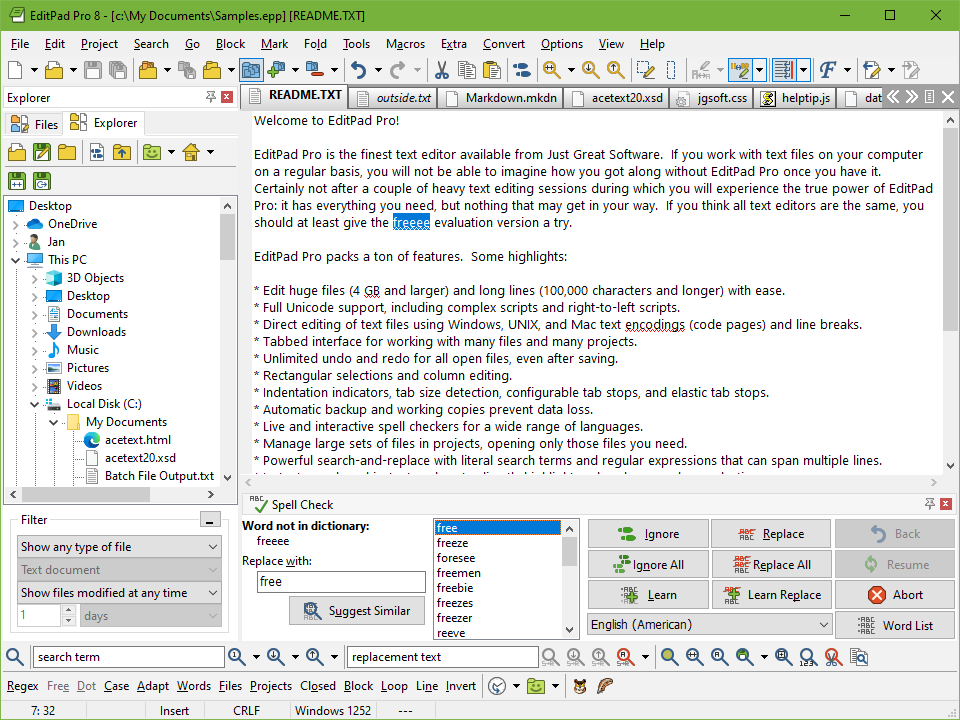 With EditPad Pro you can easily open and edit many
text files at the same time. There's no limit.
Arrange text files into multiple projects to
open them at once and edit them together. Open all files
in a folder (and its subfolders) into a project. Many
of EditPad Pro's editing commands can work on all files in a
given project at once. Quickly switch between files and projects
by clicking on their tabs. Move back and forth
with the handy "previous editing position" and "previously
edited file" commands. Manage long lists of text files and large
projects with the handy file manager sidebar
which can rename, move, copy and delete files. With EditPad Pro you can easily open and edit many
text files at the same time. There's no limit.
Arrange text files into multiple projects to
open them at once and edit them together. Open all files
in a folder (and its subfolders) into a project. Many
of EditPad Pro's editing commands can work on all files in a
given project at once. Quickly switch between files and projects
by clicking on their tabs. Move back and forth
with the handy "previous editing position" and "previously
edited file" commands. Manage long lists of text files and large
projects with the handy file manager sidebar
which can rename, move, copy and delete files.
You can make sure you're writing with proper spelling by
using EditPad Pro's spell checker. Word lists
are available in
many languages. You can tell EditPad Pro to point out
misspelled words in the current file, current project, all open
files, or just the selected text. Turn on Live Spelling to make
EditPad Pro highlight misspelled words as you type.
 EditPad Pro sports one of the
most extensive search-and-replace features of any text
editor. Quickly find the part of the file you want to edit.
Highlight matches, fold lines, and skip over matches and files.
Instantly make many replacements throughout a (rectangular)
selection, file, project, or all files in all projects. Use
regular expressions and
adaptive case options for powerful and dynamic search terms and
replacements. Clever use of EditPad Pro's search-and-replace can
automate much tedious editing. EditPad Pro sports one of the
most extensive search-and-replace features of any text
editor. Quickly find the part of the file you want to edit.
Highlight matches, fold lines, and skip over matches and files.
Instantly make many replacements throughout a (rectangular)
selection, file, project, or all files in all projects. Use
regular expressions and
adaptive case options for powerful and dynamic search terms and
replacements. Clever use of EditPad Pro's search-and-replace can
automate much tedious editing.
Record and play back keystroke macros to
reduce repetitive tasks to a single key combination. Record a
search as part of a macro to instantly edit all search matches
in any particular way. Save any number of macros to build your
own library of high-octane text editing wizards.
 EditPad Pro's
syntax highlighting is fully configurable. You can change
the colors to mimic the Borland or Visual Studio IDE, or choose
your own colors. EditPad Pro ships with
large number of syntax coloring schemes, all of which are
fully editable. EditPad Pro's
syntax highlighting is fully configurable. You can change
the colors to mimic the Borland or Visual Studio IDE, or choose
your own colors. EditPad Pro ships with
large number of syntax coloring schemes, all of which are
fully editable.
EditPad Pro's
File
Navigator can show you a detailed layout of the file's
structure. Use it to instantly jump to the relevant part
in the file. A
large
number of file navigation schemes for various programming
languages and other file formats are included. All file
navigation schemes are fully editable. You can create schemes to
visualize the layout of almost any kind of file. The schemes can
also make various blocks of text foldable with a single click.
By folding blocks you can hide lines to get a
better overview of the file's structure, making it easier to
rearrange blocks of code or navigate between them.
 EditPad Pro's
Clip Collection makes it easy to keep a list of text
snippets at your fingertips, ready to be inserted into
the file's you're editing. Such a snippet can be a word, phrase,
three paragraphs, half a book, or anything you want. Clips can
consist of "before" and "after" parts to be inserted around a
selection. EditPad Pro's
Clip Collection makes it easy to keep a list of text
snippets at your fingertips, ready to be inserted into
the file's you're editing. Such a snippet can be a word, phrase,
three paragraphs, half a book, or anything you want. Clips can
consist of "before" and "after" parts to be inserted around a
selection.
Use EditPad Pro's built-in FTP client to
upload your web pages and scripts to your web server right
within EditPad Pro. You can even edit web pages directly
on the server via FTP, without having to download the
HTML files to your computer's hard disk first. EditPad Pro
transfers files in the background, so you'll
never have to wait for all files to download, or for a file
you've saved to finish uploading. You can go on editing right
away. EditPad Pro can stay connected to multiple servers.
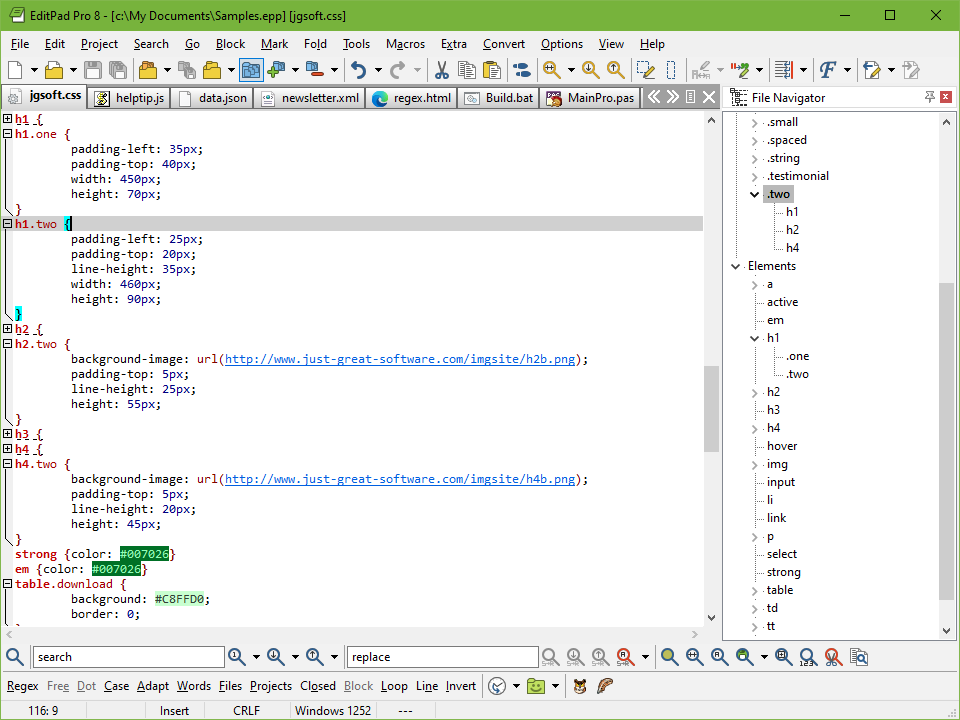 Don't worry about saving files with EditPad Pro
extensive auto-save and backup options. Choose how many
backup copies you want to keep and/or for how long. The File
History shows you the backup copies for the current file. You
can easily open and compare backups, as well as save specific
milestone copies. EditPad Pro's unlimited undo and redo
even allows you to undo changes after saving them. Don't worry about saving files with EditPad Pro
extensive auto-save and backup options. Choose how many
backup copies you want to keep and/or for how long. The File
History shows you the backup copies for the current file. You
can easily open and compare backups, as well as save specific
milestone copies. EditPad Pro's unlimited undo and redo
even allows you to undo changes after saving them.
Compare any two files to get a view of the
differences between two files, or check which changes were made
between two (backup) copies of the same file. EditPad Pro can
highlight difference, merge the two files, and
extract the differences or similarities into
new files. Very convenient for rolling back inappropriate
changes you made to a file, or for double-checking the changes
somebody else made to a file you sent them. You can easily send
files via email right within EditPad Pro.
 Use rectangular selections to easily
edit columns of text. Any editing command that works on
a usual linear selection also works on a rectangular selection.
Shift and insert columns left and right,
move blocks up and down, fill and indent
blocks, etc. Handy commands to begin, end, shrink and expand
selections make it easy to work with blocks spanning many pages. Use rectangular selections to easily
edit columns of text. Any editing command that works on
a usual linear selection also works on a rectangular selection.
Shift and insert columns left and right,
move blocks up and down, fill and indent
blocks, etc. Handy commands to begin, end, shrink and expand
selections make it easy to work with blocks spanning many pages.
Easily edit all kinds of lists with handy
commands to sort lines alphabetically and
delete duplicate lines. Use these commands with
rectangular selections to sort and trim lists of multiple
columns on one of the columns.
EditPad Pro will highlight URLs (web site
addresses) and email addresses in your text files. You can
easily open the web site by double-clicking the URL in
EditPad Pro. Of course, you can always turn this option off.
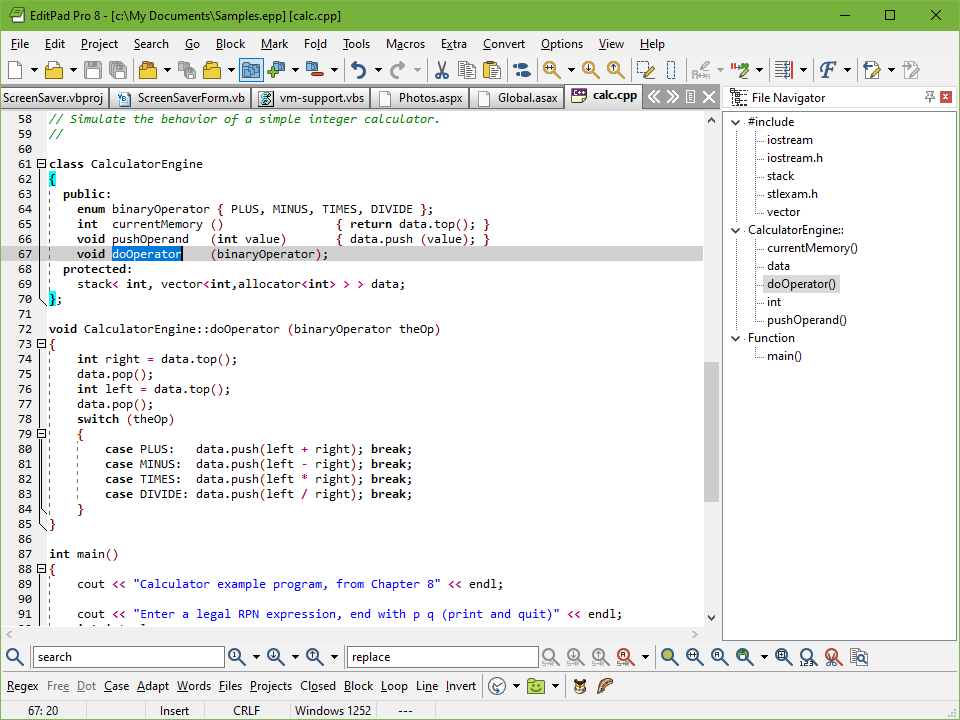 When writing a report or an article that has certain length
requirements, you can use EditPad Pro's statistics
feature to instantly see how many paragraphs, words and
letters you've typed so far. Get statistics for just
the current file, or for all files in a project, or even all
files in all projects. When writing a report or an article that has certain length
requirements, you can use EditPad Pro's statistics
feature to instantly see how many paragraphs, words and
letters you've typed so far. Get statistics for just
the current file, or for all files in a project, or even all
files in all projects.
If you need to type in some special characters not
available on your keyboard, you can use EditPad Pro's
character map to quickly insert them by double-clicking on them.
Easily insert special symbols like the trademark or copyright
symbol into your documents, or enter letters from a foreign
script that your keyboard does not support. If you save your
files as Unicode files, you can use any character known to
mankind.
 EditPad Pro edits all text files. Open text files saved on
Linux, UNIX and Macintosh computers, or even
text files from old DOS PCs or IBM mainframes.
EditPad Pro preserves the file's
compatibility with those systems, unless you explicitly
convert it. You'll never have to worry about
being unable to open a text file, and you'll always be able to
save your files in a format that people with less flexible text
editors can read. EditPad Pro handles DOS/Windows, UNIX/Linux
and Macintosh
line breaks. Open and save text files encoded in
Unicode (UTF-8, UTF-16 and UTF-32), any
Windows
code page, any
ISO-8859
code page, and a variety of
DOS,
KOI8
and
EBCDIC code pages. Convert files between any of these encodings. EditPad Pro edits all text files. Open text files saved on
Linux, UNIX and Macintosh computers, or even
text files from old DOS PCs or IBM mainframes.
EditPad Pro preserves the file's
compatibility with those systems, unless you explicitly
convert it. You'll never have to worry about
being unable to open a text file, and you'll always be able to
save your files in a format that people with less flexible text
editors can read. EditPad Pro handles DOS/Windows, UNIX/Linux
and Macintosh
line breaks. Open and save text files encoded in
Unicode (UTF-8, UTF-16 and UTF-32), any
Windows
code page, any
ISO-8859
code page, and a variety of
DOS,
KOI8
and
EBCDIC code pages. Convert files between any of these encodings. | 
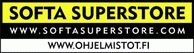



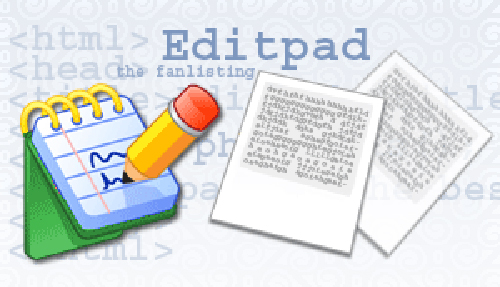
 There are a great number of text editors available. Some
editors offer limited functionality. This makes them easy to
use, but more complex editing tasks are quite tedious. Other
text editors claim to be powerful, offering every possible
feature the developers could think of. You can do a many things
with those editors, but their complexity will hinder you.
There are a great number of text editors available. Some
editors offer limited functionality. This makes them easy to
use, but more complex editing tasks are quite tedious. Other
text editors claim to be powerful, offering every possible
feature the developers could think of. You can do a many things
with those editors, but their complexity will hinder you.